Quartix privacy controls allow you to set multiple periods of non-tracking time per day, to protect the privacy of your drivers.
How do privacy controls work?
When editing the privacy details for a chosen vehicle, you can choose between ‘Standard’, ‘Privacy’ (defined working hours) and ‘No monitoring’.
- If you wish to track the chosen vehicle 24 hours a day, every day, click Standard monitoring.
- If you want absolutely ’No monitoring’ for that vehicle (for example, if the driver is on holiday and does not want to be tracked), click ‘No monitoring.’
However, should you choose to define privacy hours, click ‘Privacy – defined working hours only,’ then begin to set the hours you desire.
- If you want to track the vehicle every day, but only want to do so during certain hours, use the ‘Everyday’ option.
- If you want to track the vehicle at different times on the weekday versus the weekend, just set the ‘Weekday’ and ‘Weekend’ controls.
For these two options, you will not need to set any other privacy controls, unless you want different hours on certain days.
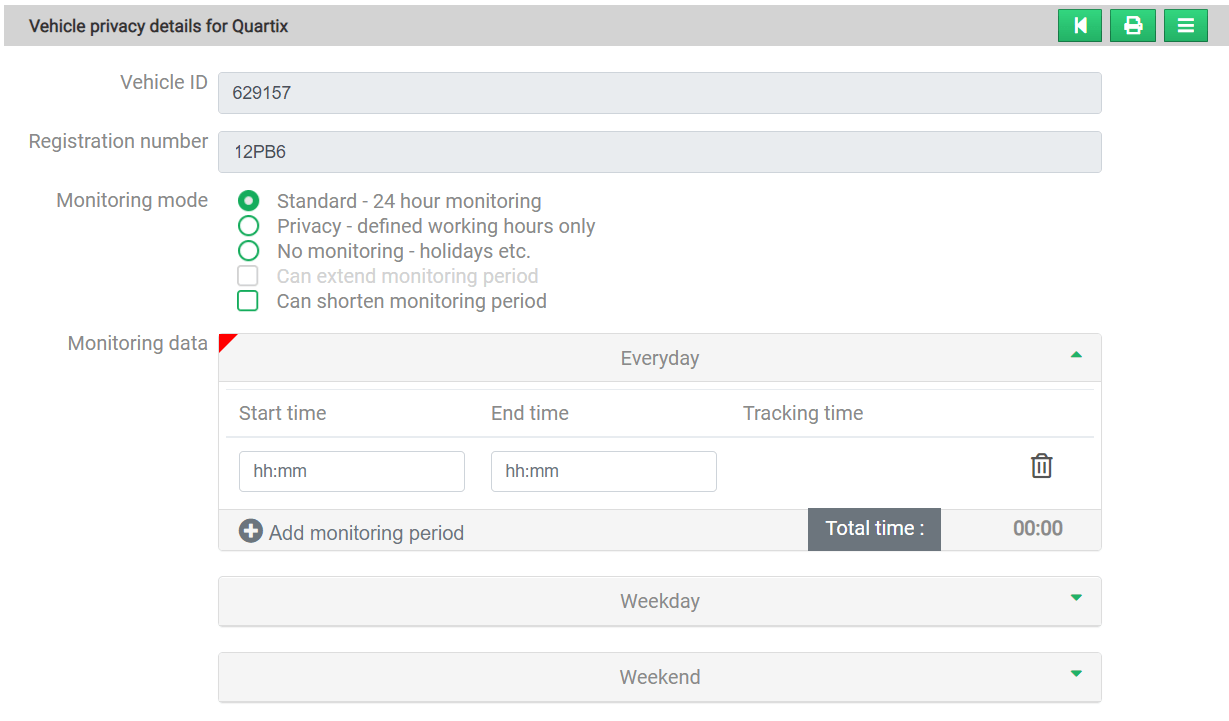
If your privacy hours vary more than this, you can either:
- Choose to set hours for each day separately; or
- Define your ‘Everyday’ or ‘Weekday’/’Weekend’ hours, then select the day or days in question and define those specific hours.
For example, if you need to set alternate hours for Monday, but not for any other day, the other days will default to whatever you chose for either Everyday or Weekday/Weekend.
There is no limit to the number of tracking time periods that you can set each day. When one is set, simply click ‘Add monitoring period’ to add another time for that day.
The “Tracking Time” column will total the number of hours that have been set to be tracked in the day. This will account for any overlaps, even though those will be excluded when the Update button is clicked. The purpose of this column is to allow you to confirm that the settings you are creating are what you expected.
Monitoring periods cannot overlap and if “Update” is clicked then an error message in red will be shown beneath the time boxes where the discrepancy occurred.
Drivers will only be able to tell if they are in a period of monitoring, and when that period will end. They will not be able to see the list of monitoring periods that have been created, although they will still have the option to override monitoring.
Setting up the privacy app
When you have modified the privacy settings and defined monitoring periods, anyone with administator rights can select one or both of two options for the vehicle in question:
‘Can extend monitoring period’
‘Can shorten monitoring period’
If neither option is checked, the driver cannot change the hours predefined by the administrator.
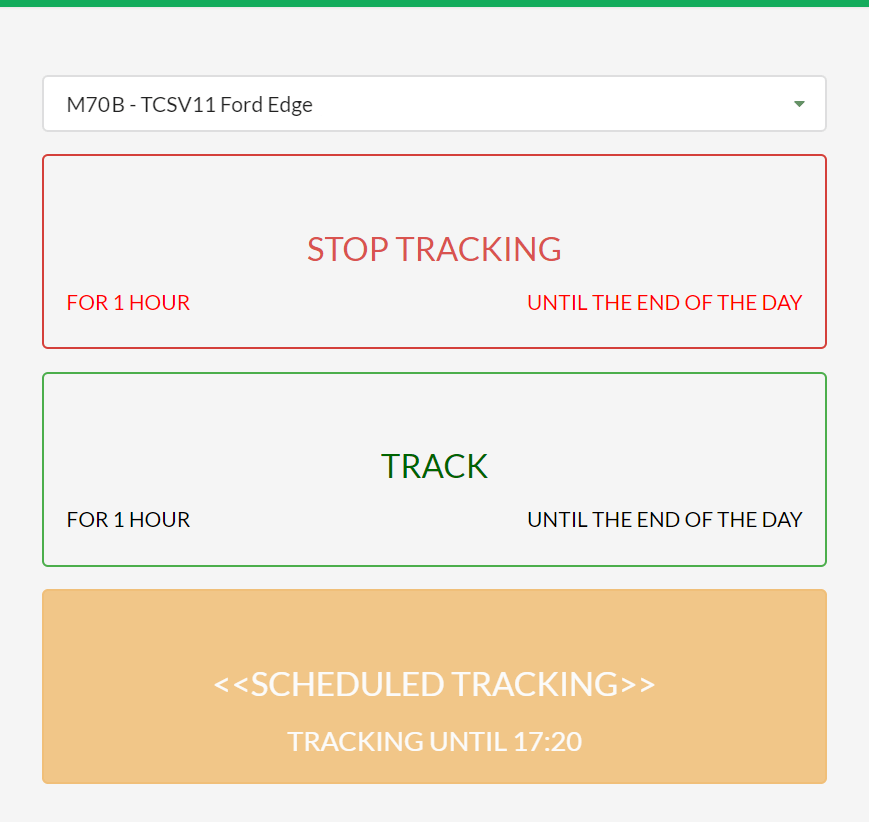
Quartix privacy app
In accordance with European driver privacy guidelines, if a driver can use a company vehicle in a private capacity, then they must be given the ability to disable vehicle tracking outside of working hours.
Quartix’s Privacy app is accessabile via desktop computer or mobile internet, and drivers have several options:
· STOP TRACKING: Only applicable when in tracking mode, the default options available are:
o Stopping for one hour
o Stopping until the end of the day (midnight).
Selecting one of these will stop tracking data being recorded until the selected option has been met or until TRACK or SCHEDULED TRACKING is selected. Only mileage will be recorded whilst tracking is stopped.
· TRACK: This option will be available in either ‘STOP TRACKING’ mode or outside of ‘SCHEDULED TRACKING’ time. The same options for tracking whilst coming out of either one of these modes are available. You can track for one hour or until the end of the day (midnight).
· SCHEDULED TRACKING: This will display when any scheduled tracking times are due to start. It can be selected when in ‘TRACK’ or ‘STOP TRACKING’ mode, outside of monitoring hours, to return to your scheduled times.

