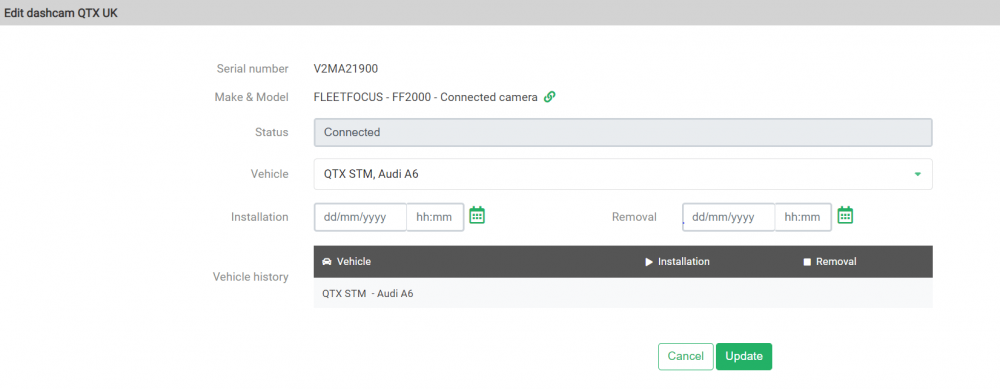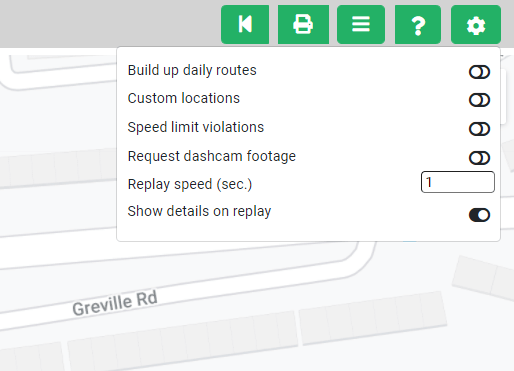See for yourself how Quartix works with our fully interactive real-time demo.
We have added two new reports, the Dashcams report and the Dashcams footage report that improve how you request your dash camera footage.
The new Dashcams report, which can be accessed from the Configuration menu, lists all dashcams, both connected to the system and standalone. You can view and edit details of the cameras and follow links to the vehicles, as well as see the history of all vehicles in which a camera has been installed.
The Dashcam footage report, which can be accessed from the Trips menu, is only available when you have connected cameras. It lists all footage that has been requested. You can choose to watch it or navigate to the Daily route map to see the location where the footage was taken.
All requests for footage that are made in the Daily route map are automatically added to this report. If the camera can be contacted, the request shows a status of Processing until it is downloaded. If the camera cannot process the request at that time or is offline, the status shows as Pending. The system keeps trying to contact the camera until it comes online. Then the requested footage will be downloaded.
There is also a new user setting in the Daily route map to enable requesting footage automatically when there are speed violations. You can also specify what percentage or how many miles above the speed limit should trigger an automatic footage request.